Corporate screensavers
Change the default screensaver to the corporate one. Use it to reinforce the same message you send across lockscreen.
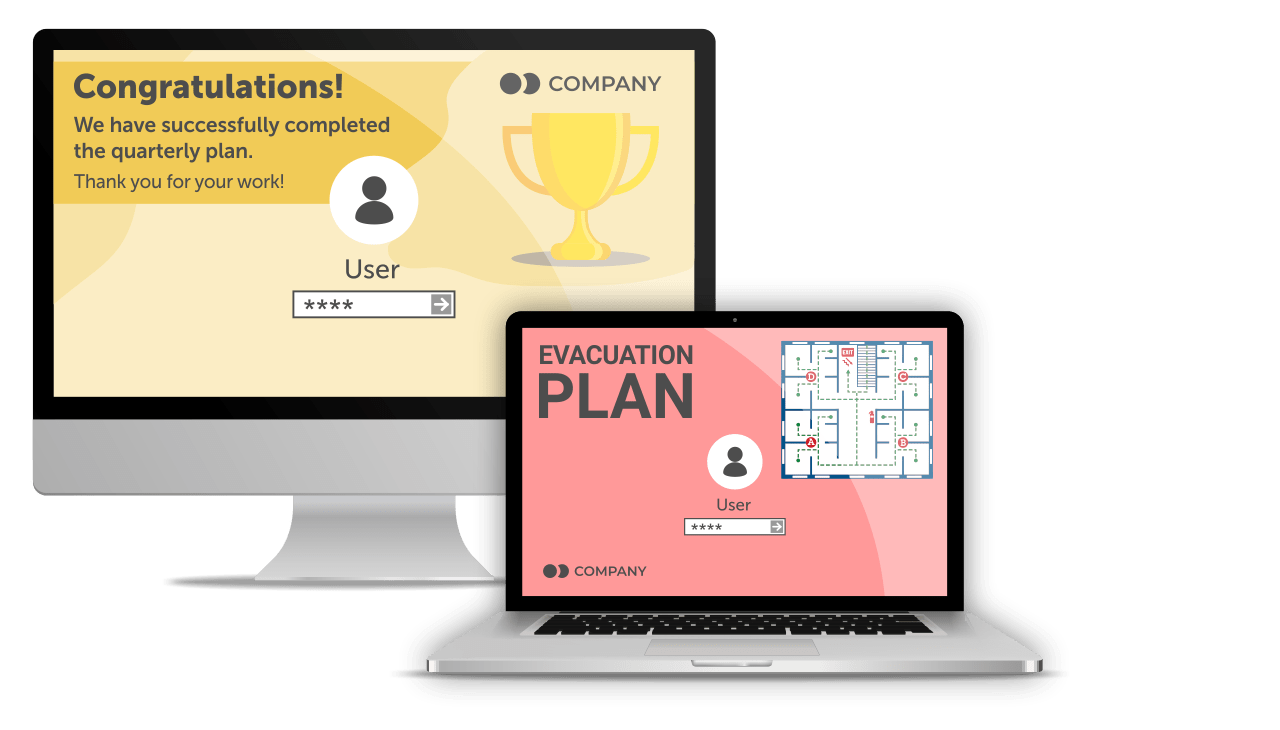
The corporate lock screen appears on an employee’s computer screen before they log into the system.
This space is highly visible – your employees have no choice but to look at it every day, both when they log in and when they have to re-enter their passwords during the day after being idle.
This makes it a great place to display important but not urgent information and complements your other internal communications efforts.
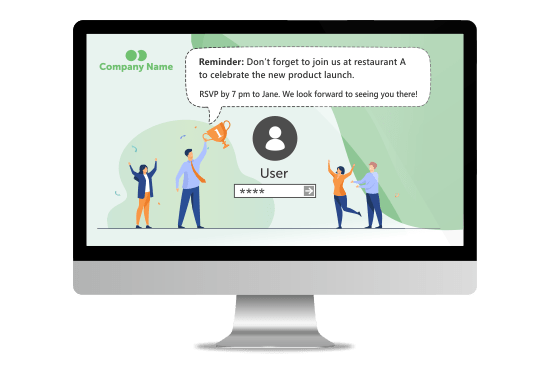
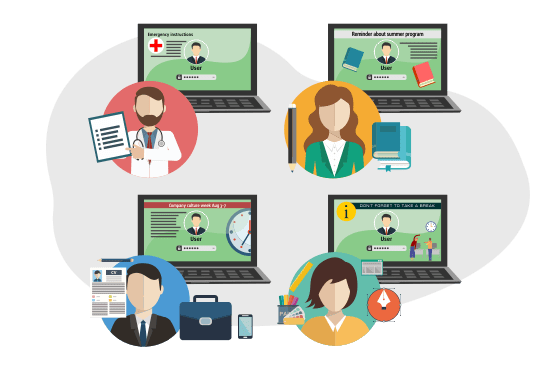
This screen lock service is a more convenient alternative to Windows group policy lock screen management. An administrator can quickly and easily change the lock screen images that appear on employees' work stations without IT staff involvement.
Different images can be targeted to different groups of employees, based on their location, department etc.
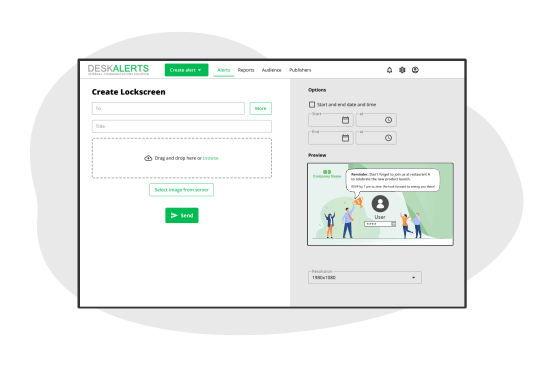
This communication channel is most suited to non-urgent yet important messages that will benefit from being repeated several times a day
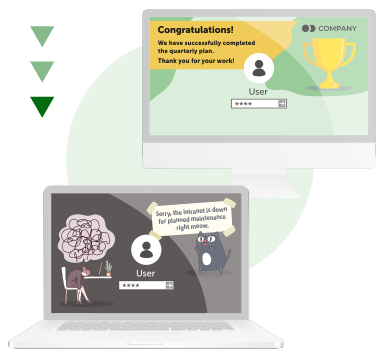
Company News
Share updates in a visually interesting way using high-quality imagery to illustrate KPI progress, achievements, and goals or raise awareness of projects.
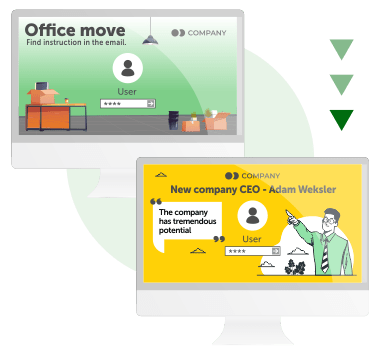
Change Communications
Increase awareness of any change initiatives underway in your organization, highlight and repeat any key messages and help staff adapt to the change.
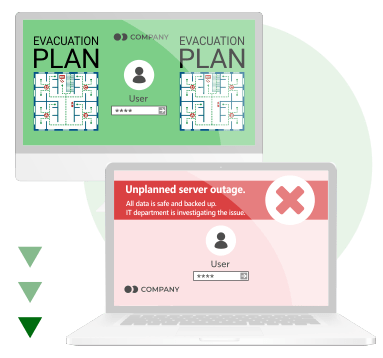
Incident Communications
When a critical incident occurs, lock screen software can be part of a ‘flood all channels’ approach in conjunction with other channels to improve visibility and awareness.
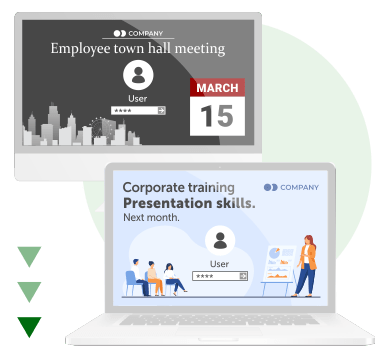
Event Reminders
A good way to publicize upcoming events like training, product launches or social activities and to remind people they are happening. You can even use it to send invites to corporate events.
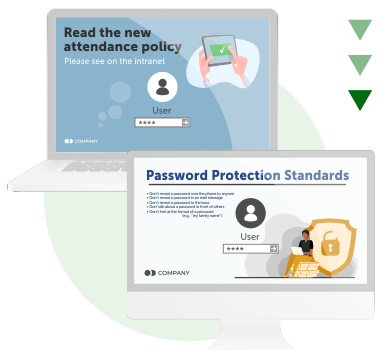
Behavioral Change
Imagery can be used to remind and reinforce behavioral expectations within the organization such as health and safety, ethics, compliance, workplace etiquette and wellness.
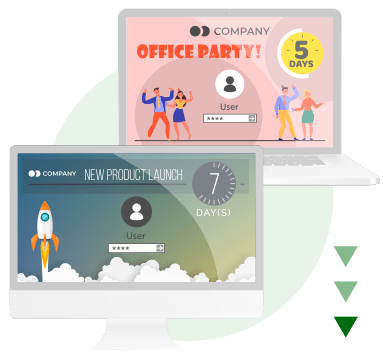
Countdown Clocks
Create buzz and excitement around corporate activities such as new product launches, marketing campaigns and major news by deploying a new computer locked screen alert each day counting down to the final date.
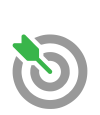
Send content to an audience of your choosing – it could be the whole organization, a specific work team or just even one individual employee.
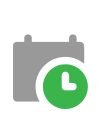
Set the date and time in advance for when you would like the lock screens for computers content to be sent or displayed.
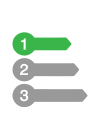
The software will ensure that your corporate messages are always given priority over any default content.

Send imagery that is consistent with your branding guidelines for a seamless corporate look and feel.
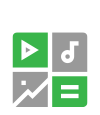
Create and send beautiful images to improve engagement
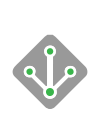
Use your existing Active Directory to send information to employees and set audience types.
High visibility of important but non-urgent corporate messages
Does not take a toll on productivity
Better for message recall and retention
Requires no effort to access the information
People start engaging in company activities more
Keeps delivering messages even when employees are not in the office
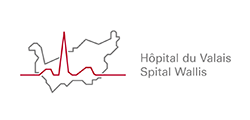
Easy to use and cost effective tool
“It’s easy to use and the message delivery is quite fast. The scope of alert is easy to configure via Active Directory groups and organizational units. All working users have the right information at the right time via Broadcast feature. This is an easy to use and cost effective alerting tool.”

Easily send information to all mployees
“We chose DeskAlerts for us to send all HSE alerts and information to all our employees easily and even they are on leave or off site when they open their PC after coming back still it will show to them all information we send through DeskAlerts when they are away. Also it is easy to track those employees who have already seen, received or not received the alerts and information because of what the statistic graphs shows in DeskAlerts.”

Satisfied with product and service
“DeskAlerts is being used in the Communication Department. It helps to keep the whole workforce in the loop about security concerns. We are satisfied with the product and service.”
Change the default screensaver to the corporate one. Use it to reinforce the same message you send across lockscreen.
Set the corporate backgrounds on employees' workstations. An excellent complementary communication channel for computer lockscreens.
Highly visible pop-up messages right on the employees' computer screens.
Inform employees even when they are not at their desk.



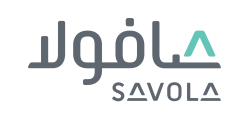



A home screen is the main screen that shows once you have logged into a computer. The desktop lock screen is the screen that you access before that, where credentials need to be entered.
Computer lock software is software that is used to manage the unlocking of a computer after it has gone idle, or to lock someone out of being able to use a computer – for example, a specific type of screen lock tool is when a parent puts controls on a computer to stop a child from spending too much time on the device each day.
There are two ways to lock the screen on a Windows computer:
• Press Ctrl + Alt + Del and select the “lock”option
• Use the Windows Key + L command.