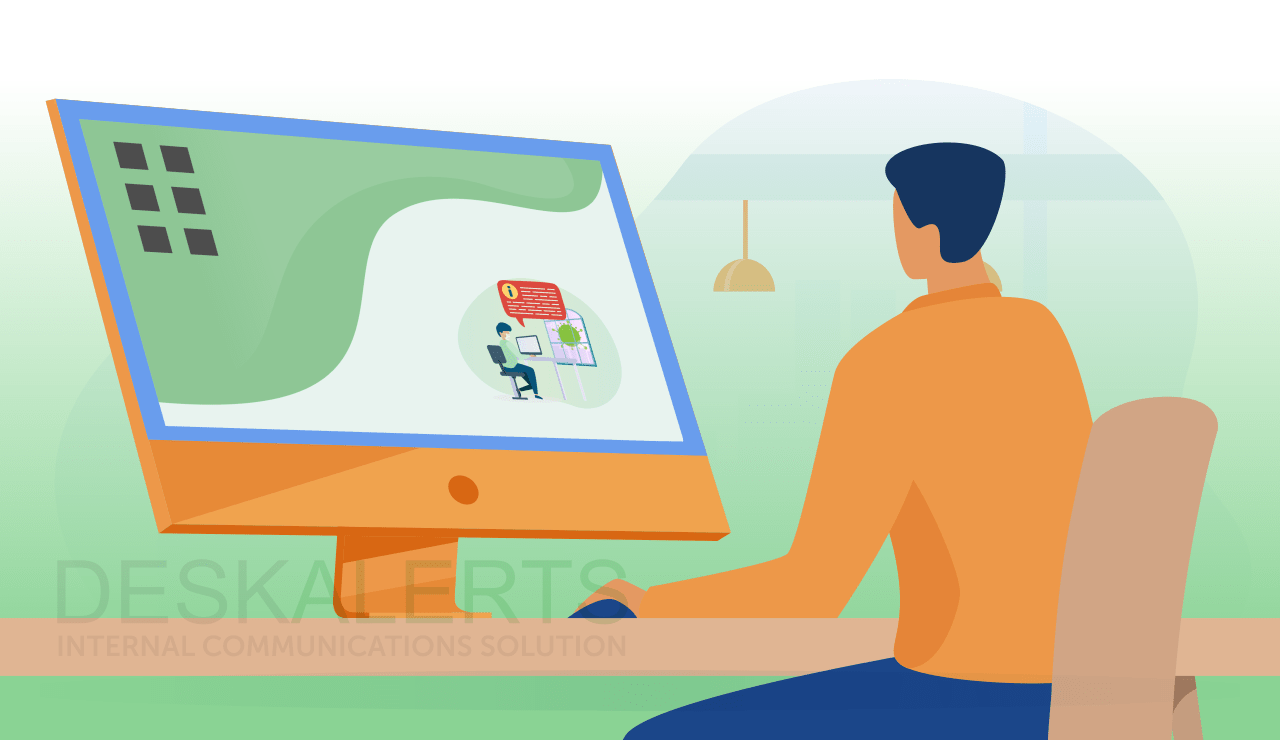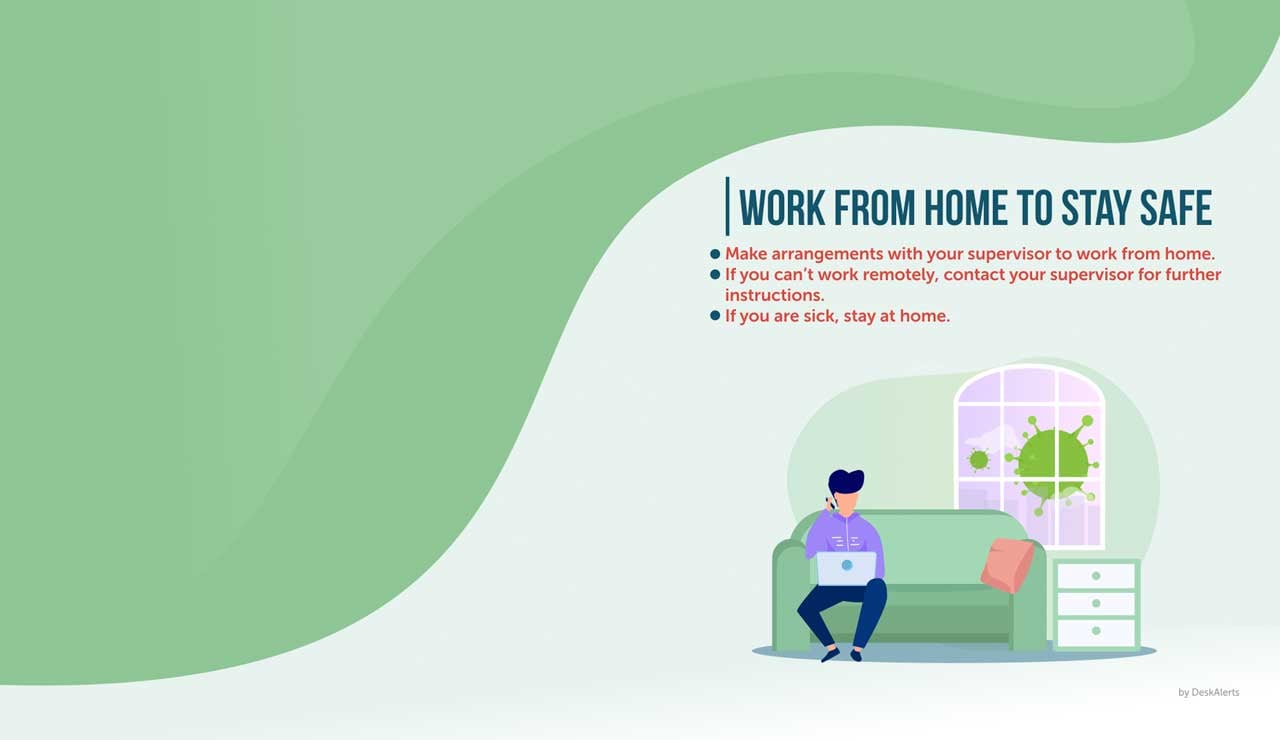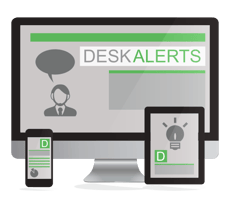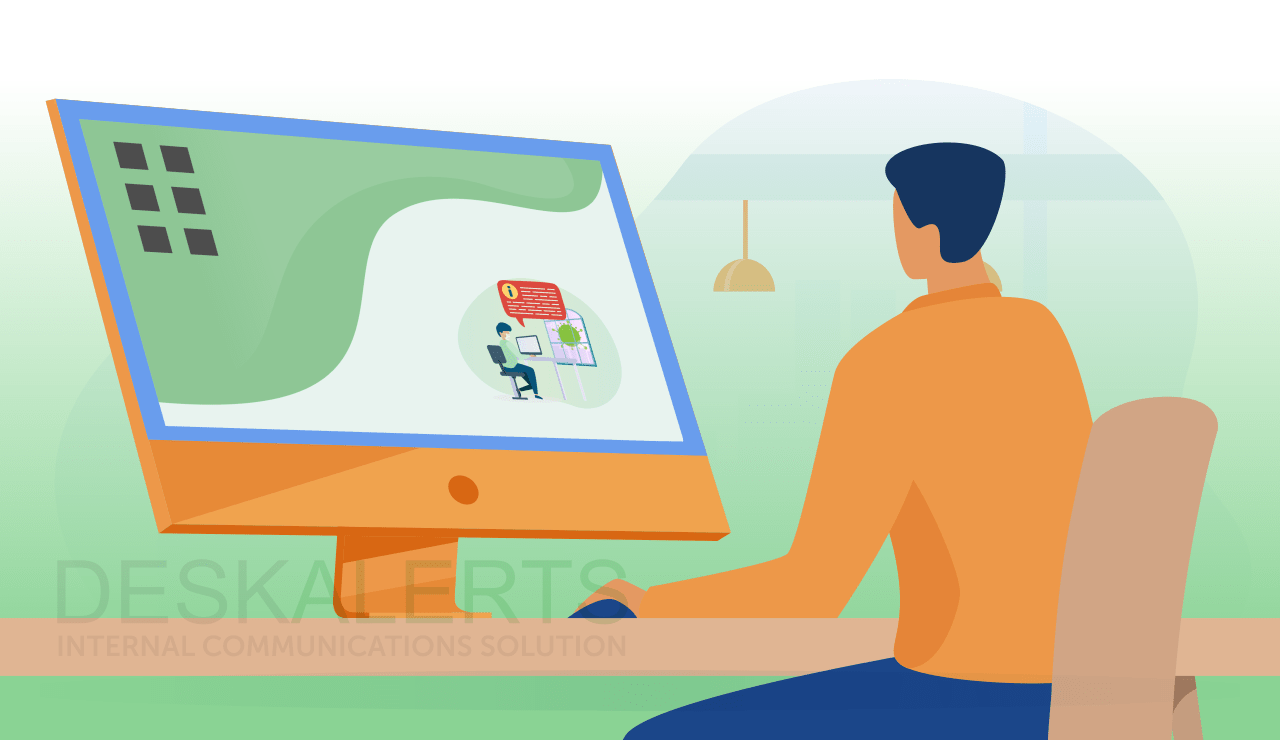
Employees are looking at their computer screens for a large chunk of the day. Are you capitalizing on the unused space in the background of their screens?
Why companies need custom wallpapers for pc and laptops
The desktop background, also known as the wallpaper, can easily be forgotten or overlooked. This is what appears on the computer screen when it is first booted up or when applications are minimized. However you can also use this space strategically to enhance your internal branding and to communicate key information to your employees.
You may find that currently the desktop wallpapers in your organization are set to the standard one that came with the operating system, or employees have set their own with photos of family, friends, celebrities or vacation snaps.
When you create and install your own custom corporate backgrounds for employees you have a consistent, seamless and standardized look across the organization that looks professional - especially if you have customers, clients and partners visiting your offices - it reduces the risk of anything inappropriate being shown on an employee’s screen.
The challenges of custom desktop backgrounds
Now that you’ve started to think about using your employees’ computers to display professional desktop backgrounds, you may come up against a few hurdles.
- The first challenge we find is that many people have cluttered computer desktops - they save lots of items to the desktop and it is hard to locate things there in the digital mess.
- The second challenge has to do with the physical sizes of computer monitors within the organization. In many places there are no standard monitor sizes - there may be a mixture of large screens and small screens, and the wallpaper design you have created may not fit all of them.
Tips to create custom designs for company wallpapers
The challenges mentioned above don’t need to constrain you - there are ways to overcome them. Here are our top tips to do so:
1. The content is important
Your content should be visually appealing and well designed. It should also conform to your internal branding and style guidelines. Aside from that, you should create engaging and factual content. If it doesn’t add any value to the recipient, they won’t change their work processes to regularly look at it.
2. Getting the content placement right
Don’t overdo it! The content shouldn’t occupy any more than 50% of the screen - it just gets too crowded and distracting.
Most people prefer to place icons and folders on the left upper side of their computer backgrounds… but this can vary with individual preferences. You should, however, keep this in mind when designing a work desktop background for your staff.
As the right side of the screen is often kept empty, this is a good place to put your company logo, any important information you want to share or a visually appealing image.
By following this rule, employees who are interested in the content you share via the custom desktop background will tend to place their icons on the other side of their screens as they’ll come to expect important information will regularly appear on the desktop background.
3. The technical details
To create the perfect wallpaper there are two criteria that are necessary:
- High enough resolution
- Matching aspect ratio
Before you start, you should find out what types of monitors are being used in your company, and their resolutions, and how they differ from each other so that you can provide employees with the best desktop wallpaper for their PC in the office.
From here you may find yourself in one of the following three situations:
- All employees have the same monitors with unified aspect ratio and resolution. In this case you can create a picture that best suits these parameters.
- Some employees use desktops, and some use laptops. The screen resolutions may be different, but the aspect ratios of screens are the same (or very close) - with a ratio of 16x9. You can create an image for the highest one and use either position:stretch or position:fit.
- The screens in your company comprise several different resolutions and aspect ratios. In this instance you can’t use position:stretch because images with the incorrect radio will look unprofessional. The simple solution is to use position:fit which will see the image adjusted to the screen resolution while maintaining the aspect, filling the rest of the screen with margins. (Avoiding margins comes with the risk that part of the content will be lost. In this case you should place the most important parts of the content in the center of the image).
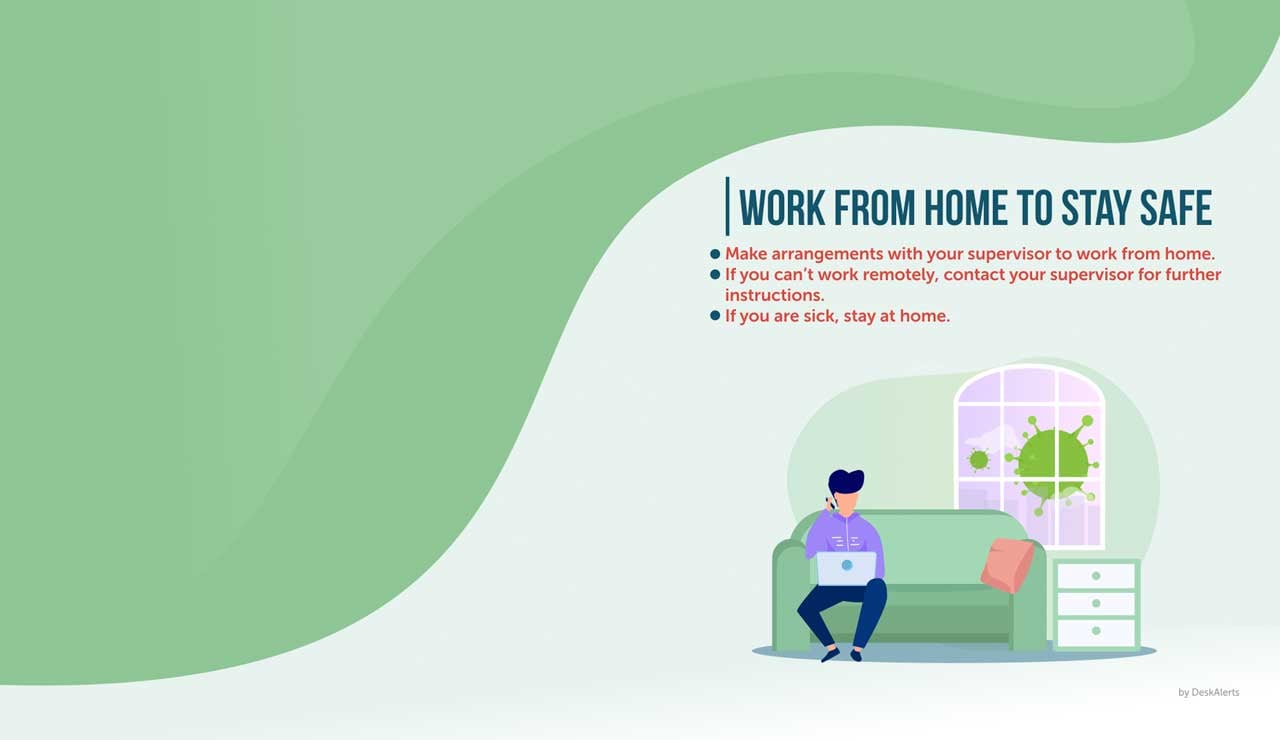
4. Your color scheme
When creating a branded background, use the colors that are dictated by your company branding guidelines. You can use complementary colors that work well with your logo when placing text or pictures on the background.
Bright and dark colors and pictures with high contrast can be distracting and difficult to look at for some users. It’s better to choose quiet, neutral colors and tones with medium levels of saturation.
Designers often prefer gray business desktop backgrounds for better color perception.
5. Avoid too many small elements
If you overload your custom pc wallpaper with too many small elements it will mean that the users’ folders and icons will be poorly visible against this background.
If part of the image is monochromatic, users can move the icons to that area where they will be clearly visible. Be aware that at smaller resolutions, small text can become invisible so ensure that any written information should be shortened and written in a large sans font.
Different ways to make the most of your custom desktop wallpaper
Aside from just using the work desktop background as a branded interface, you can also make the most of it to communicate with employees.
Some ideas include:
- Reminding employees of your mission, values and goals.
- Notify your staff about corporate rule changes and policy updates.
- Deliver checklists and to-do lists for the day ahead.
- Announce upcoming corporate events.
- Provide tips and best practices about safety and security.
- List important phone numbers to be called in an emergency.
- Remind employees about face-covering and social distancing policies during the pandemic.
- Remind people about looming deadlines.
- Use it as part of an internal communications campaign to match content delivered via other channels.
- Use it to promote internal projects and initiatives.
- Send different work teams their own wallpapers with their KPIs and targets on them.
- Advertise your company’s products or services.
6 Free Coronavirus Related Corporate Wallpapers
We have created laptop and desktop background wallpapers you can use during and after the pandemic. Download them for free.

How DeskAlerts makes delivering custom desktop backgrounds easier
Now you’ve decided to introduce professional desktop backgrounds in your organization, you need to figure out the best way to deploy them.
With DeskAlerts you can send custom backgrounds to every computer in your organization. You can send the same one to every single computer or different ones to different groups of users.
DeskAlerts uses Active Directory integration that lets you send custom corporate wallpapers to different work teams - or even to different geographic areas, or individual users.
It’s all controlled by whoever has administrator access to DeskAlerts - whether it’s the marketing and communications teams or IT. This stops users from being able to change or set their own images.
You can upload as many wallpapers as you like and rotate them - scheduling them in advance to be displayed at different times.
 Caroline Duncan
Caroline Duncan