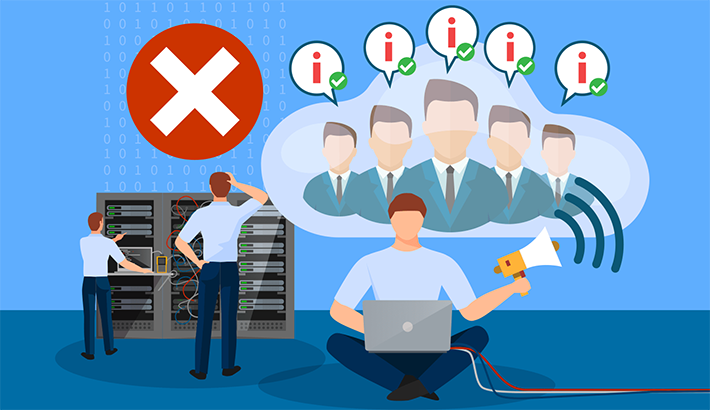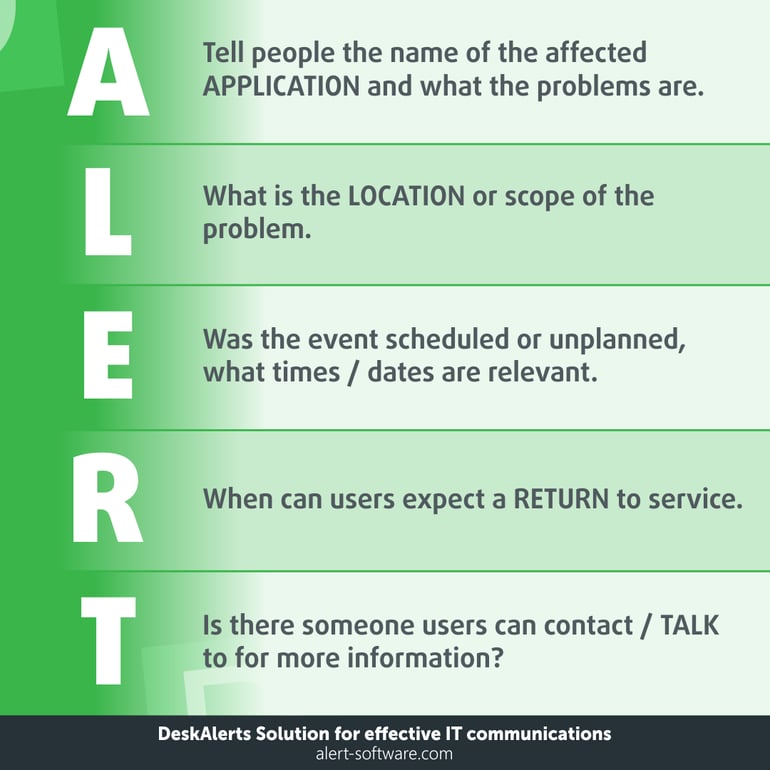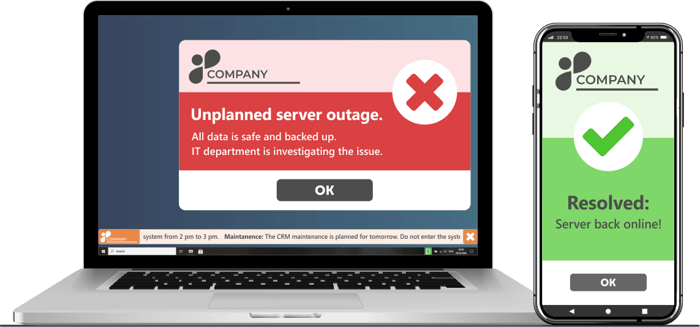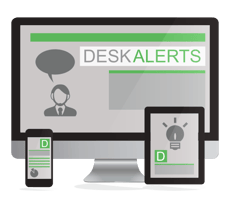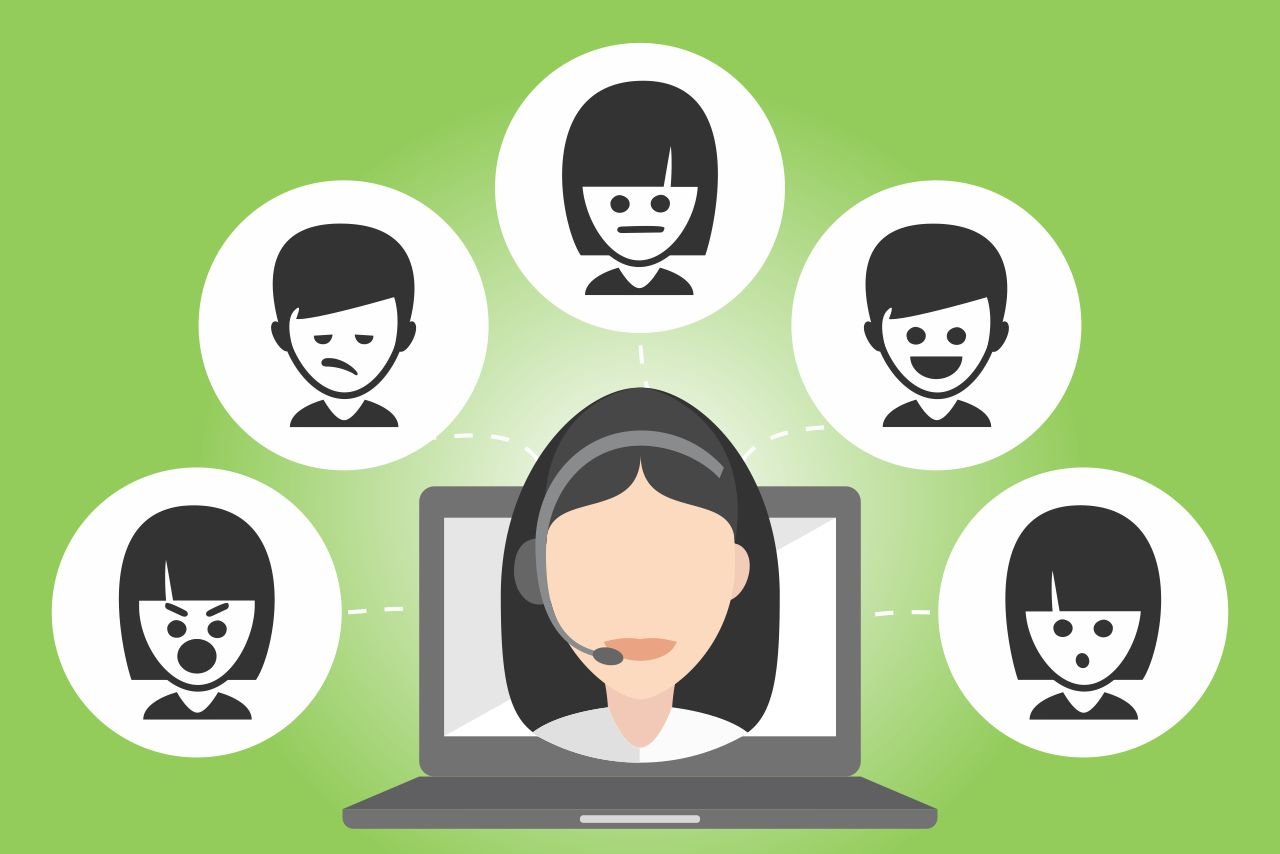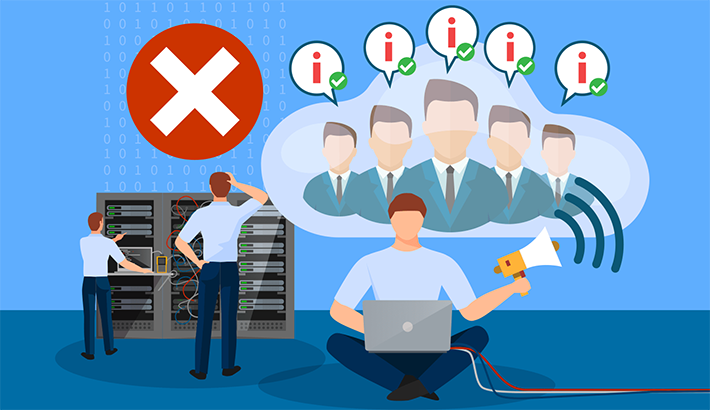
In the modern business environment, your employees rely on a range of IT systems to be able to do their jobs. This includes software and hardware, phone systems and internet access.
As we all know, technology isn’t without its problems. Sometimes systems go down. There can be bugs with software that cause issues. And malicious interference with viruses, malware and phishing attempts can cause havoc for any company.
When there is a known issue affecting numerous people, the IT help desk might find itself getting swamped and overwhelmed as multiple callers report the same problem.
This can be particularly time-consuming in an organization where there is a large number of employees.
The help desk may send emails and/or put information up on the company intranet site, but this is often not enough to stem the flow of phone calls. Emails aren’t always read and can be missed when employees are getting dozens and dozens each day, or don’t check their inboxes regularly.
By implementing an outage notification system and using IT outage notification templates, you can improve the way that this information is delivered and received in your organization.
Read more: 10 Most Common Helpdesk Problems
Table of Contents
Why you need a communication plan for IT outages
What sort of information should you include in an outage notification?
How to use DeskAlerts to send system outage messages
Examples of IT outage notification templates
Why you need a communication plan for IT outages
It’s important to have a plan to guide you when it comes to communicating any important business issues with employees. This way you can be sure that you are keeping people informed in the best possible way. Your business relies on your systems being available and reliable, even though this isn’t always going to be possible. By communicating with your employees effectively, you will gain and maintain their trust.
Your communications should be:
- Transparent. Be honest with your employees. If the outage is because of a mistake, own it.
- Accurate. Give as many relevant details as possible, but don’t bombard people with too much tech information. If there are things you don’t know, such as an estimated time of restoration, be upfront and let them know.
- Easy to understand. Use plain language and explain to people what has happened and how they will be affected.
- Timely. You need to ensure that your information is sent out as soon as possible so that people aren’t kept in the dark.
- Delivered to the right audience. If an IT outage is affecting the entire company, let the entire company know. If it is affecting a software product only some staff members use, sent the information to those people only.
- Sent via different channels. To maximize the likelihood of the information being seen by the people who need to see it, use different communications channels. This can include email, intranet, pop-up notifications, scrolling tickers, pre-recorded helpdesk messages etc.
- Sent by someone delegated to do so. Whether it is a member of your internal communications team, or someone who works directly on the helpdesk, you need processes and protocols in place so that the information is sent. Having someone delegated with responsibility will help to ensure this.
What sort of information should you include in an outage notification?
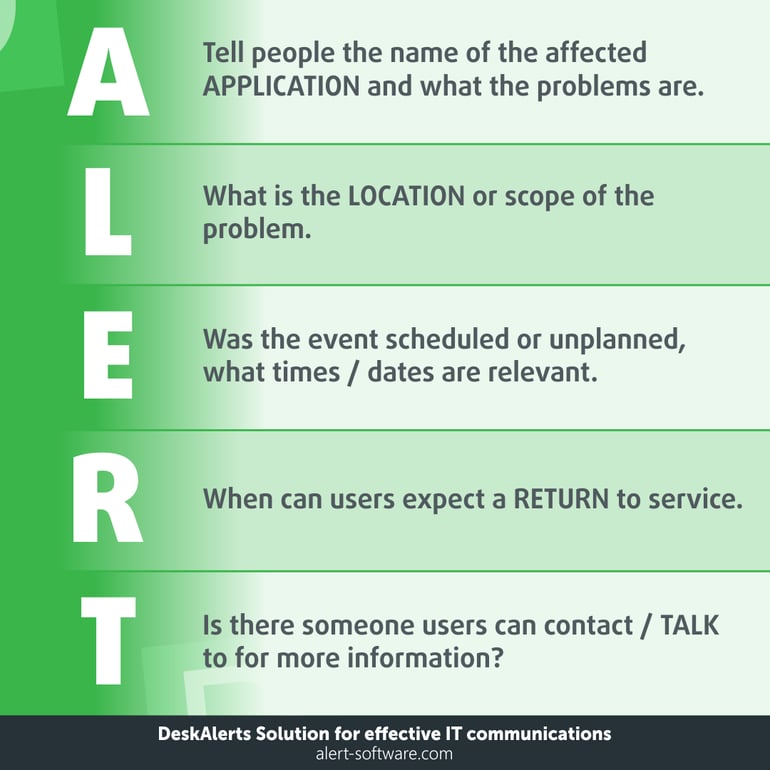
When you send a downtime notification to your employees, it needs to be clear and concise. Avoid writing technical jargon that the average employee is unlikely to understand. Similarly, you don’t need to provide lengthy and complex explanations.
This is what you should include:
- Let them know briefly what is happening (what is the problem, what is the cause of the problem if you know it)
- What systems/users are affected.
- Is the issue company-wide or just affecting employees in a specific location.
- Are there any steps that employees can take to help overcome the problem or is it something they need to wait to be fixed.
- Tell them that you are investigating or fixing the problem.
- The estimated time of the issue being resolved.
- When you expect to provide them with any further information.
A simple way to remember what to include in your system down message is to use the mnemonic A-L-E-R-T acronym:
A - tell people the name of the affected APPLICATION and what the problems are
L - What is the LOCATION or scope of the problem
E - was the EVENT scheduled or unplanned, what times/dates are relevant
R - When can users expect a RETURN to service
T - Is there someone users can contact/TALK to for more information?
How to use DeskAlerts to send system outage messages
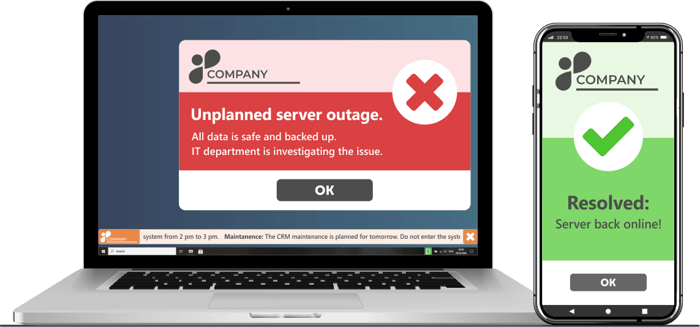
Many companies have taken the burden off their IT help desks by using DeskAlerts to communicate with employees during a known outage or incident. This frees the help desk staff up to do other things, like solving the problem people are calling up about!
DeskAlerts is an internal communications software solution that has a range of features to make it easy to keep your employees updated, no matter where they are or what they are doing. The system provides numerous tools and delivery channels to ensure that people find out about important information.
For system outages, this includes features such as:

The messages will appear no matter what other software the employees’ are using at the time and can’t be skipped. Messages can even appear on locked screens. Messages can also be sent to all employees in the company or specific groups of employees. For example, you may only need to advise users of accounting software if it is offline and not everyone in the company.
Sending messages to employees when there is a known issue and then updating them throughout the process can help them to remain productive and plan to do other work during the estimated outage time.
You can communicate even faster when you have pre-written templates all ready to go within the DeskAlerts IT outage notification software. All you have to do is update with the relevant details of the current situation and hit send – and everyone can be informed within minutes.
Use DeskAlerts IT outage notification templates to save even more time
There’s no need to reinvent the wheel – we’ve made it easy for you to send IT outage messages to your employees with our pre-written IT outage notification templates.
There are a number of different templates specifically created to cover a range of scenarios. These include:
- IT outage notification where the error is unknown
- IT outage notification following an initial investigation
- IT outage notification when the issue is known
- IT outage notification when the issue is taking longer than expected to resolve
- IT outage notification when the system is restored
- IT outage notification about potential external problems
- IT outage notification for when an external issue is resolved
- IT outage notification in advance of systems upgrade
- IT outage notification for when a systems upgrade has been completed.
When you download these system outage notification samples, you can use them as a basis to send to your own employees regarding IT outages. All you need to do is adjust them to suit your own circumstances.

Examples of IT outage notification templates
Planned Maintenance Notification
Subject: Scheduled Maintenance Notification – [Service/Product Name]
Body:
Dear [Customer/User Name],
We want to inform you that there will be a scheduled maintenance for [Service/Product Name] on [Date] from [Start Time] to [End Time] [Time Zone].
During this time, you may experience [brief outages/delays/interruption in service]. We apologize for any inconvenience this may cause and appreciate your understanding as we work to improve our services.
If you have any questions, please feel free to reach out to our support team at [Contact Information].
Thank you for your continued support.
Best regards,
[Your Company Name]
[Contact Information]
Unplanned Outage Notification
Subject: Service Outage – [Service/Product Name]
Body:
Dear [Customer/User Name],
We are currently experiencing an unplanned outage affecting [Service/Product Name]. Our team is working diligently to resolve the issue as quickly as possible.
We will provide updates as soon as we have more information. We apologize for the inconvenience and appreciate your patience during this time.
If you have any urgent concerns, please contact our support team at [Contact Information].
Thank you for your understanding.
Best regards,
[Your Company Name]
[Contact Information]
Outage Resolved Notification
Subject: Service Restored – [Service/Product Name]
Body:
Dear [Customer/User Name],
We are pleased to inform you that the issue affecting [Service/Product Name] has been resolved as of [Time and Date]. All services should now be functioning normally.
We sincerely apologize for the disruption and appreciate your patience as we worked to restore service.
If you continue to experience any issues or have any questions, please contact our support team at [Contact Information].
Thank you for your understanding and continued support.
Best regards,
[Your Company Name]
[Contact Information]
Extended Outage Notification
Subject: Ongoing Service Disruption – [Service/Product Name]
Body:
Dear [Customer/User Name],
We regret to inform you that the ongoing outage affecting [Service/Product Name] is taking longer to resolve than initially expected. Our team is working around the clock to restore service as quickly as possible.
We understand how important this service is to you, and we apologize for the inconvenience this extended outage may cause. We will continue to keep you updated on our progress.
If you need assistance or have any questions, please do not hesitate to contact our support team at [Contact Information].
Thank you for your patience and understanding.
Best regards,
[Your Company Name]
[Contact Information]
These templates can be tailored to fit the specific tone and style of your organization. Always ensure that you provide clear, concise, and timely updates to your customers during any outage.
IT outages can cause major headaches across an organization and affect employees’ ability to get their work done. Taking every step possible to keep employees informed during outages will help to improve morale, productivity, and their relationship with the IT department.
Examples of IT outage notification templates
Planned Maintenance Notification
Subject: Scheduled Maintenance Notification – [Service/Product Name]
Body:
Dear [Customer/User Name],
We want to inform you that there will be a scheduled maintenance for [Service/Product Name] on [Date] from [Start Time] to [End Time] [Time Zone].
During this time, you may experience [brief outages/delays/interruption in service]. We apologize for any inconvenience this may cause and appreciate your understanding as we work to improve our services.
If you have any questions, please feel free to reach out to our support team at [Contact Information].
Thank you for your continued support.
Best regards,
[Your Company Name]
[Contact Information]
Unplanned Outage Notification
Subject: Service Outage – [Service/Product Name]
Body:
Dear [Customer/User Name],
We are currently experiencing an unplanned outage affecting [Service/Product Name]. Our team is working diligently to resolve the issue as quickly as possible.
We will provide updates as soon as we have more information. We apologize for the inconvenience and appreciate your patience during this time.
If you have any urgent concerns, please contact our support team at [Contact Information].
Thank you for your understanding.
Best regards,
[Your Company Name]
[Contact Information]
Outage Resolved Notification
Subject: Service Restored – [Service/Product Name]
Body:
Dear [Customer/User Name],
We are pleased to inform you that the issue affecting [Service/Product Name] has been resolved as of [Time and Date]. All services should now be functioning normally.
We sincerely apologize for the disruption and appreciate your patience as we worked to restore service.
If you continue to experience any issues or have any questions, please contact our support team at [Contact Information].
Thank you for your understanding and continued support.
Best regards,
[Your Company Name]
[Contact Information]
Extended Outage Notification
Subject: Ongoing Service Disruption – [Service/Product Name]
Body:
Dear [Customer/User Name],
We regret to inform you that the ongoing outage affecting [Service/Product Name] is taking longer to resolve than initially expected. Our team is working around the clock to restore service as quickly as possible.
We understand how important this service is to you, and we apologize for the inconvenience this extended outage may cause. We will continue to keep you updated on our progress.
If you need assistance or have any questions, please do not hesitate to contact our support team at [Contact Information].
Thank you for your patience and understanding.
Best regards,
[Your Company Name]
[Contact Information]
These templates can be tailored to fit the specific tone and style of your organization. Always ensure that you provide clear, concise, and timely updates to your customers during any outage.
Looking for an easy way to ensure your IT outage messages are seen by every employee?

Frequently asked questions:
How do you write an outage notice?
An outage notice should be something that is straightforward and to the point, using plain language so that your employees understand that there are known issues affecting your systems.
Your service outage notification should contain:
- A description of any services affected or interrupted
- When the problem began or was first identified
- The ways that users are being affected
- What the IT department is doing to resolve the situation
- When the problem should be resolved
- When and how employees will be given further information and updates.
How do you inform users of an outage?
There are many different ways to inform users about outages. This can include emails, information on the intranet, pop-up alerts, desktop tickers, company discussion forums, collaboration platforms such as Teams, push notifications, SMS text messages, screensavers, and digital signage. It is important that however you choose to send the information, you send it in a time-sensitive manner. If you know of an outage at 9am, don’t wait until midday to tell people.
What is an outage notification?
A network outage notification is a piece of communication sent to users of the software and other technology systems to let them know that the service is unavailable, or is going to be unavailable at some time in the future. It is used to advise people about both scheduled maintenance and unforeseen incidents that cause disruption to systems. This can include upgrades to software, bugs that need to be fixed, or malicious activities that impact services. Sending an outage notification is good for productivity so that people are aware of the issue and can plan their workflows to reprioritize other tasks while the system in question is offline.
What is the most common cause of network failure?
The most common causes of network failure include:
- Hardware failure
- Software failure
- Power outages
- Security breaches
- Configuration errors
- Environmental factors.
What is a significant service outage?
A significant service outage is a disruption of a critical system or service that affects a large number of users or customers. It often results in a loss of functionality or data. Significant service disruptions are caused by various factors like software and hardware failures, cyber attacks, power outages, natural disasters, or human error.
What is the root cause of network outage?
The root cause of a network outage can be any number of factors, and it is often difficult to determine a single cause. However, some of the most common root causes of network outages include equipment failure, software bugs and glitches, human error, environmental factors, power outages, and security breaches.
Determining the root cause of a network outage typically involves a thorough analysis of network logs, performance metrics, and system configurations.
What is maximum acceptable outage?
Maximum acceptable network outage (MANO) is a term used to describe the maximum duration of time a network can be either unavailable or not fully operational before it causes significant harm to an organization. The exact MANO can vary widely depending on the type of organization, how critical the network in question is, and the impact the outage is having on business operations.
 Caroline Duncan
Caroline Duncan