13 min read
Top Internal Communication Trends in 2025 and How Businesses Are Adapting [+ Examples]
Historically, internal communication tracked engagement metrics like email open rates, clicks, or survey participation. However, in 2025, the focus...
4 min read
 Caroline Duncan
:
Aug 31, 2022 4:45:00 AM
Caroline Duncan
:
Aug 31, 2022 4:45:00 AM
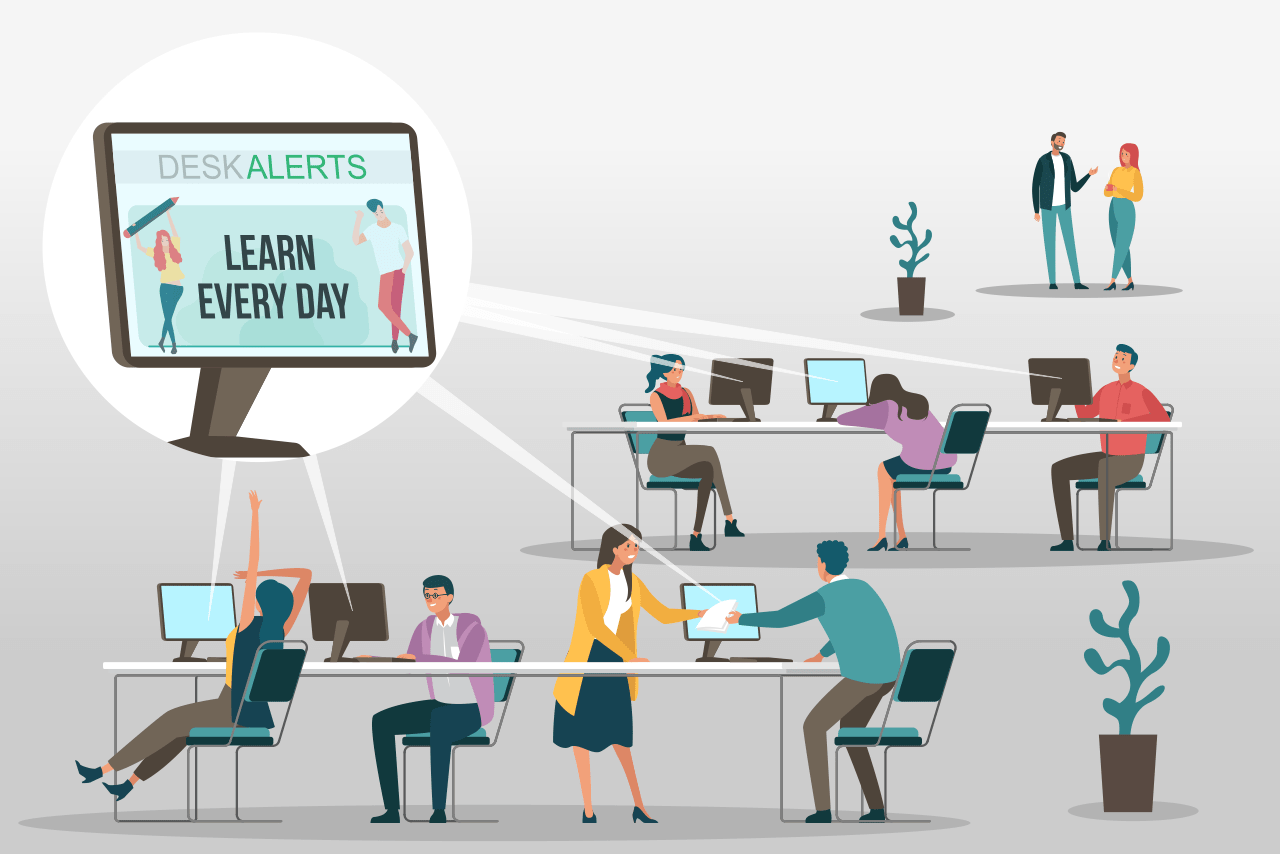
The background on your employees’ computer desktops is valuable real estate for communicating with them. The space can be used to display all sorts of messaging, from corporate values to reminders about security or news and information about your organization’s latest projects, products and initiatives.
It’s a great way to passively reinforce messages that you are delivering to employees via other channels. Whenever they look at their computer desktops, they’ll see the information you want them to see. This method isn’t as obtrusive as other methods of communication.
Having corporate wallpaper also ensures that your employees aren’t setting their own and using images that are inappropriate.
In many companies, deploying uniform corporate wallpaper tends to be done via the IT department using the Group Policy feature that is built into Windows. Group Policy is a tool that enables centralized management and configuration of a range of Windows features on user computers, such as applications and user settings.
Table of contents
Benefits of using Group Policy for corporate wallpaper
Disadvantages of using Group Policy for corporate wallpaper
How to set the desktop background using group policy
Using DeskAlerts as your corporate wallpaper software
Group Policy is a fairly straightforward and obvious way to deploy corporate wallpaper across your organization. The advantages of setting wallpaper with gpo include that it is free, and if you are using Windows as an operating system then you already have it as a resource and don’t need to purchase anything additional.
GPO wallpapers ensure that every employee has the same one on their desktop.
Download 6 free COVID-related wallpapers
Unfortunately, there are several distinct disadvantages setting desktop backgrounds with gpo:
If your organization deploys desktop backgrounds through Group Policy, your IT staff will undoubtedly spend a great deal of time managing the corporate wallpaper process. They’ll need to communicate with other areas of the organization who want to set the messaging on the wallpaper every time, most likely the communications or human resources departments.
This is because the HR and communications teams don’t have access to the features in Group Policy to manage corporate screensavers, and most likely also don’t have the requisite technical skills, so they need to ask IT every time they want the corporate wallpaper changed.
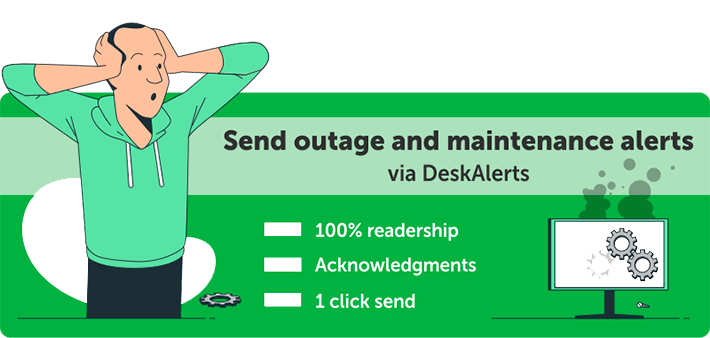
Using group policy to set desktop backgrounds can take a lot of your IT team’s time. Not all IT specialists know exactly how to use this feature and for those that don’t, it can be a learning curve that poses some issues.
Another factor is that to apply the Group Policy and to enable the new wallpaper, you will need to restart all of the computers involved or find a way to make all users do it (which can never be done simultaneously and therefore will take a few days or even a week or longer).
Group Policy allows you to enforce only one wallpaper for each user, so if you're looking to announce several events at once , all announcements will have to be placed on a single image, making it difficult for the user to clearly see and understand what is being communicated... At the same time, if several departments want to take advantage of wallpaper messaging at once - they will have to coordinate and agree on which one takes priority.
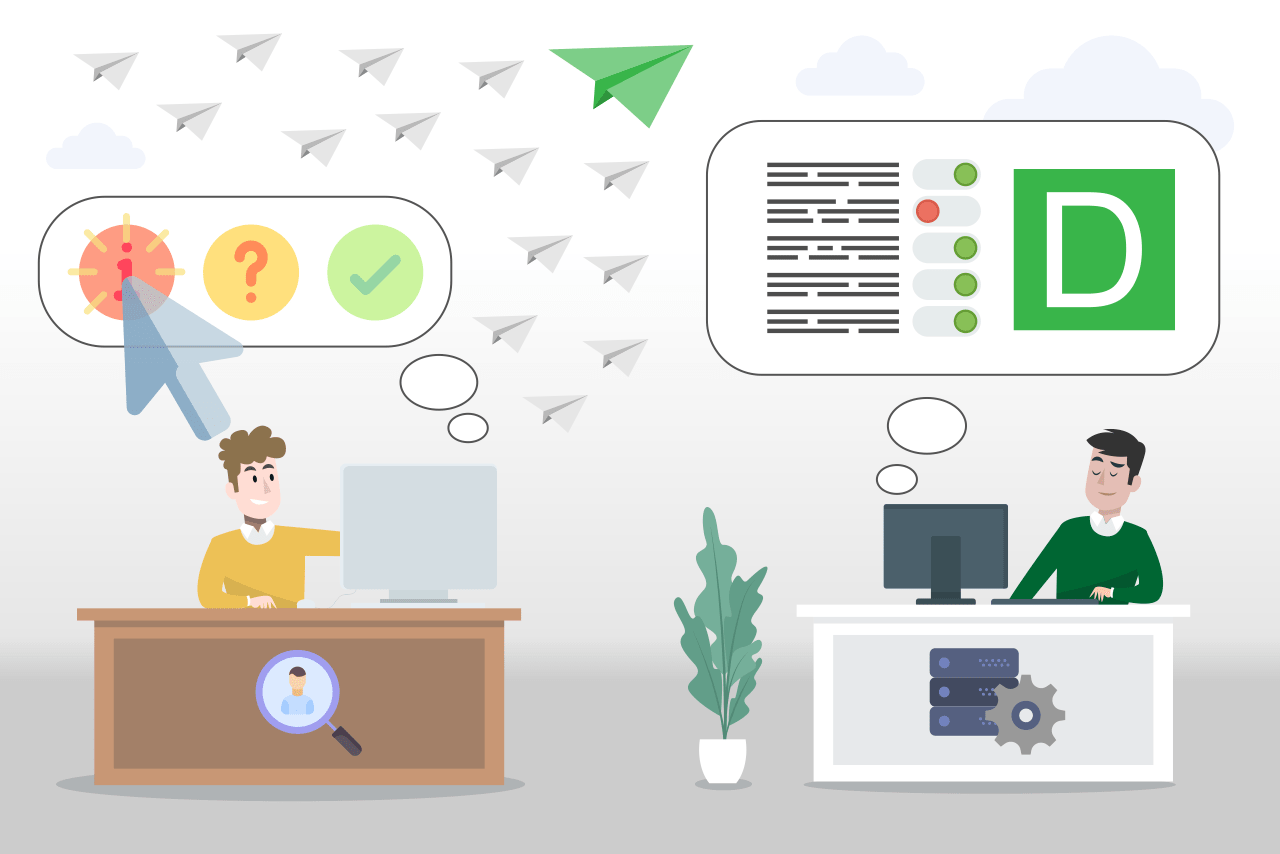
DeskAlerts is an innovative internal communications software solution with a range of different options and channels to improve communications within any organization.
Among its features, DeskAlerts has the ability to send corporate wallpapers to the computer screens of every employee within the organization without the need to use group policy.
DeskAlerts software can enforce wallpapers even for people who are outside of your company network. If your employees work from home or from other remote locations, you can be sure that they're getting the same information as the workers who are in the office.
To deploy a uniform company wallpaper to all computers, the most common way to do so is to configure the desktop wallpaper function using group policy (wallpaper gpo). This is accessed in Active Domain Directory Services.
To set a group wallpaper for all users in Active Directory you need to access the Users and Computer settings, click on the domain name and choose ‘properties’. From here you will find group policy tabs that will allow you to send a wallpaper to all computers and disable users from being able to change wallpaper.
You can apply a screensaver to group policy in a domain by using the Group Policy Management editor and expanding to user configuration, selecting policies, administrative templates and then control panel. Here you can click on ‘personalization’ to configure the appropriate policy settings.
To set a wallpaper for all domain users, you should not change the default domain policy – you should create a new wallpaper group policy and link that to your domain or site.
![Top Internal Communication Trends in 2025 and How Businesses Are Adapting [+ Examples]](https://www.alert-software.com/hubfs/Top%20Internal%20Communication%20Trends%20in%202025.png)
13 min read
Historically, internal communication tracked engagement metrics like email open rates, clicks, or survey participation. However, in 2025, the focus...

14 min read
You could have the best communication strategy for change management, the right tools, and a clear business case, but if your employees don’t...

14 min read
Martyn’s Law will change how UK venues prepare for terrorist threats as it requires businesses to take proactive security measures to protect the...

6 min read
Finding new and innovative ways to communicate with employees is becoming increasingly necessary in the modern corporate world. One way to do this is...
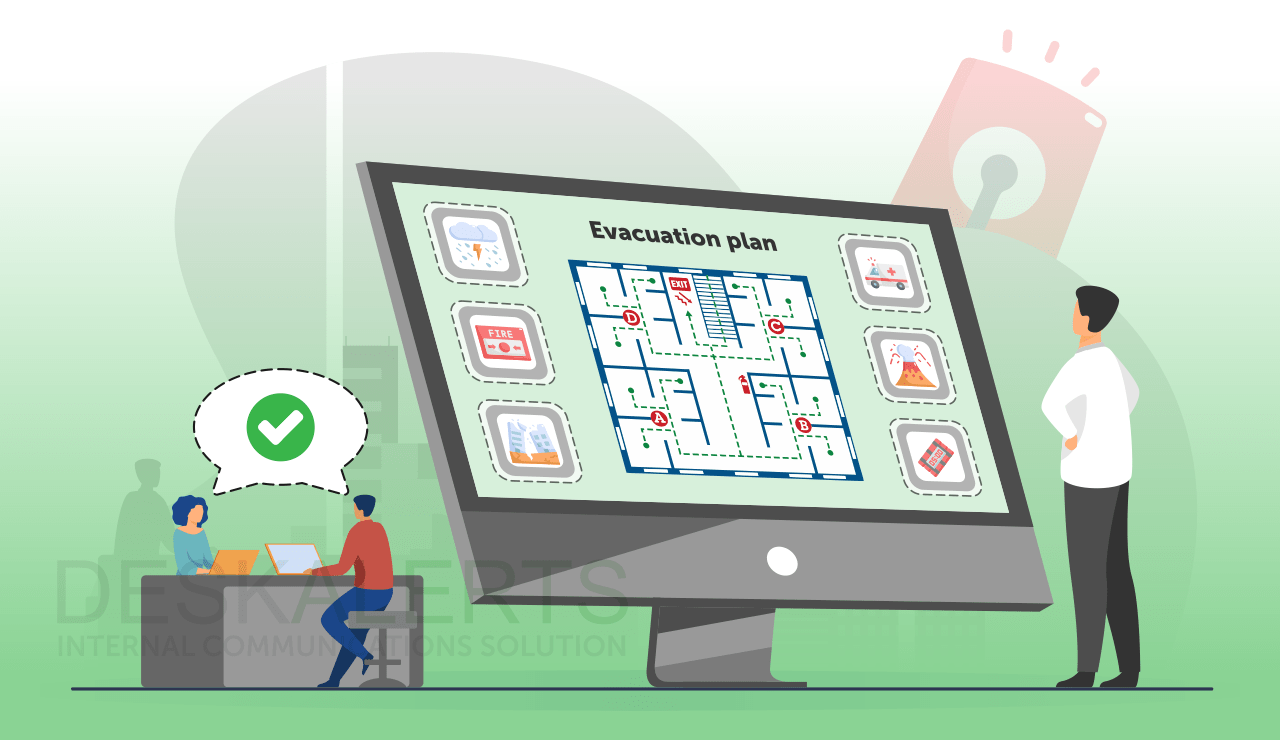
6 min read
Communication is key to the success of any organization. It can often be challenging for organizations to communicate important information to their...
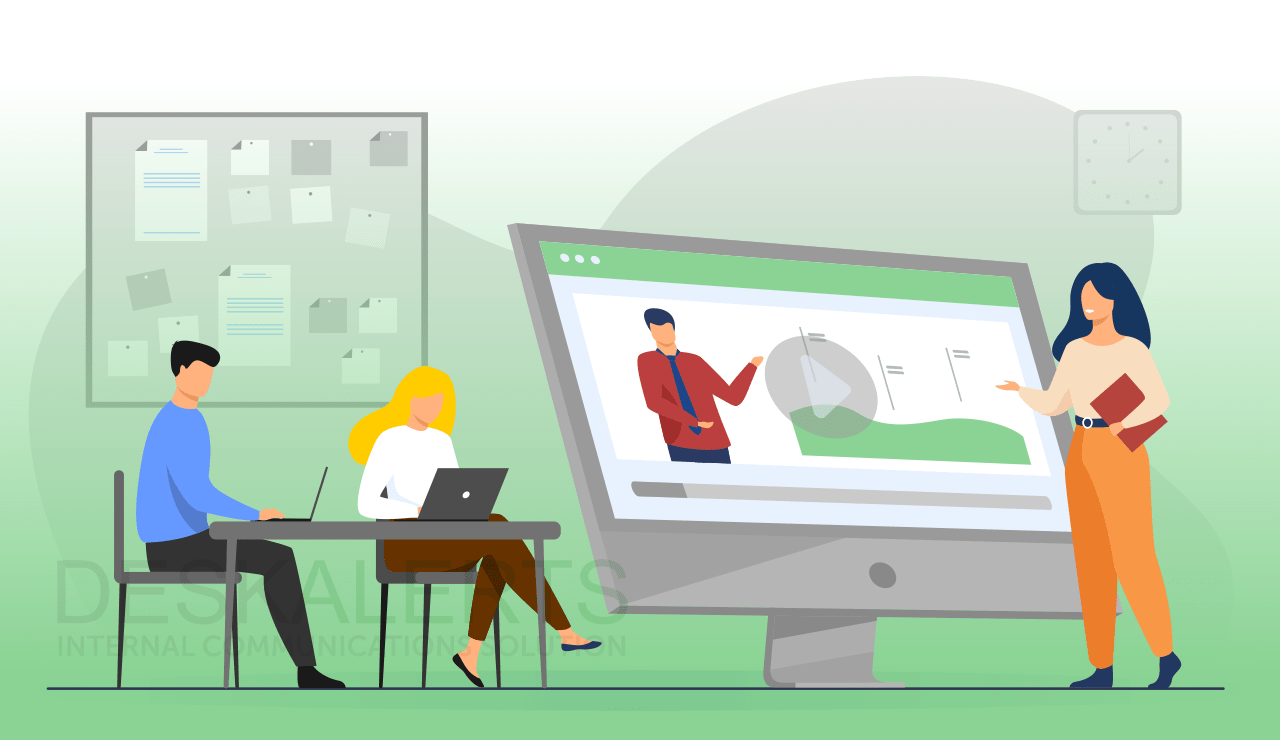
6 min read
Video is increasingly becoming a popular format for content for internal communications.